The videos below provide training on how to register for a Develop 901 Citizen Portal account, and training to help new users navigate the features of the online platform.
The videos below provide training on how to register for a Develop 901 Citizen Portal account, and training to help new users navigate the features of the online platform.


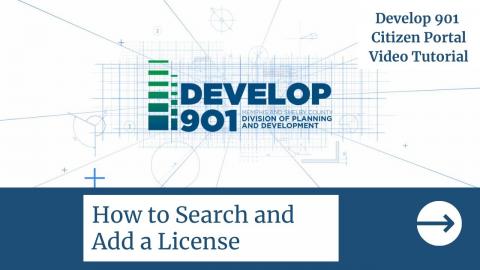
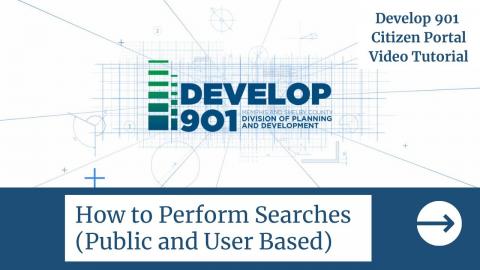
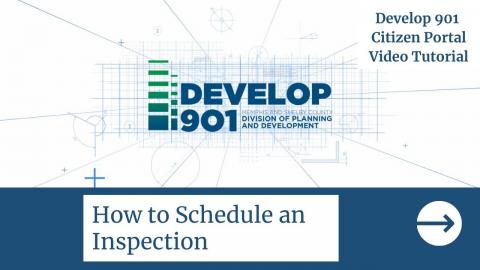
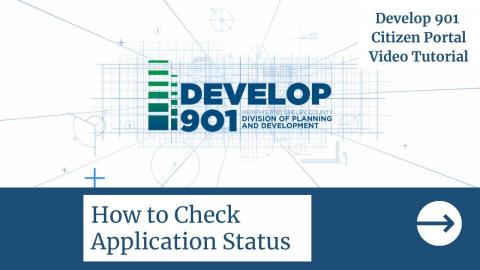
The Division understands the public may have questions about how to use the Develop 901 Citizen Portal. Please see a list of questions and answers (FAQ's). This document will be updated regularly as updates are available.
The Develop 901 Citizen Portal is the Memphis and Shelby County’s new citizen permit portal. Users can create a Develop 901 Citizen Portal account by selecting "Register for an Account." Once an account is created, users can log in to their account and perform the following actions.
• Submit a new permit request for planning and building permits and schedule building inspections.
• Track the status of a permit.
• Submit plans and documents for a project.
• Pay permit fees.
• Request revisions to issued permits.
Using the Develop 901 Citizen Portal to submit a permit request is quick and convenient. Users can
submit their request from home any time of the day. Every step of the permit process can be completed
online including payment of fees, submittal of plans and documents, and scheduling of building
inspections. Applicants can also see all their permit requests in one place (under “My Records”) and
track the status of each.
Please call (901) 222-8354 for technical support.
Business and Contractors licenses must be current to create an application.
• Insurance and bond credentials must be current to create an application.
• Contractors with several license classifications; i.e., electrical, building, plumbing, and
mechanical, must make sure to attach all license types to their account.
To search “Planning” cases or to retrieve “Construction Enforcement” records, please follow these steps:
1. Select the Login button at the top of the Develop 901 Citizen Portal homepage.
2. Choose your application category (Planning or Construction Enforcement).
• For Planning, click “Search Cases”.
• For Construction Enforcement, click “Search Applications” to pay or view an existing
record.
For new permit requests, applicants should log in to their Develop 901 Citizen Portal account and select
"Create an Application” in the Planning or Construction Enforcement section or “Apply for a License,
Sign, Elevator” in the Licenses, Signs, & Elevator section. Tips for successfully submitting an Application
are located at the top of the webpage. Note: When applying for a permit, all red asterisks indicate
information is required in this field.
No. Permit requests do not need to be submitted online. The Construction Enforcement Department
within the Division of Planning and Development is open Monday through Friday from 8:00 a.m. to
12:00 p.m. and 1:00 p.m. to 4:30 p.m. If someone chooses to visit the Construction Enforcement Office,
please note that the Division is following Shelby County’s regulations regarding the COVID-19 pandemic.
Visitors are required to wear a face covering. If entering the Service counter in City Hall, visitors must
also check their temperature at a Temperature Check Station and complete a COVID-19 screening.
Also, only a certain number of visitors can enter at one time, staffing is limited, and safety measures are
in place to help maintain social distancing. As a result of all of these safety measures, wait times may be
longer.
Department staff will then follow up with the applicant with questions about the request and a list of
missing submittal documents, if any. If payment is received, the request will be processed for review.
Staff aims to contact applicants within one week after the permit request has been made. Applicants are
welcome to contact staff at any time to check the status of the review or with questions. When
contacting staff about their Develop 901 Citizen Portal project, applicants should refer to the record
number to facilitate a quicker response. To inquire about a permit request, applicants can contact staff
as follows:
• Planning Permits: 901-636-6619
• Building Permits: 901-222-8300
Due to Shelby County’s regulations and safety protocols regarding the COVID-19 pandemic, the number
of persons staff has been able to serve as been severely limited. Because of this, the Division has had to
work quickly to bring permitting services online to continue to receive, process, and issue permit
requests. Due to the quick transition of bringing these services online, staff is still adapting to managing
these online permit services. Because staff is not reviewing the applications before they are submitted,
additional time is required after they are submitted to review them for completeness, and communicate
with applicants about missing submittal items. The Division apologizes for these delays and is working
to find more efficient ways to process online requests.
Yes. Permit fees can be paid by an applicant by logging into their Develop 901 Citizen Portal account.
Select the Construction Enforcement, i.e., Building or Licenses, Signs & Elevator tab depending on your
application type. Select “Search Applications”. Locate the application you would like to pay. Click on
the Pay Fees Due link in the Action column next to the application you would like to pay. Total fees will
be itemized based on the scope of work outlined in your application. Click “Checkout” to begin the
payment process. You will choose your method of payment, accept the credit card use terms and
conditions, and enter the details needed to process your transaction. If your payment is accepted, you
will be given a payment confirmation message and the option to view a Receipt. After payment is
received and the permit has been issued, inspections should be requested using the instructions
provided and the permit number in your email.
To schedule an inspection online using the Develop 901 Citizen Portal, please follow these steps:
1. Choose “Schedule an Inspection” from the “Construction Enforcement” application menu or the “Licenses, Signs & Elevators” menu.
2. Find your record in the list. Confirm it is your record. Click the record number to open.
3. Select "Record Info" and choose "Inspections"
4. Find the inspection you would like to schedule in the list. Select “Actions” and “Schedule”. Follow the prompts to request a date. To request an inspection not in the list, select “Schedule or Request an Inspection” in green in the Upcoming section.
When performing a state license look up, you must include an alpha character in front of the
five-digit license number, i.e., B12345
• When performing a local license look up, you must include the alpha character and all preceding
zeroes before the number.
• Contractors with several license classifications, i .e., electrical, building, plumbing, and
mechanical, must make sure to attach all license types to their account.
When uploading plans, you must select the designated document group and the correct document
name in order for the document to upload (i.e. Document Group: BLDG_COM_NEW, Document name:
Project Construction Plans).
The permit types that are available to complete your project are listed on the Develop901 website at: https://www.develop901.com/constructionenforcement/applyPermitOnline. Please remember this listing is purely informational. You should contact the Construction Enforcement Office directly if you have further questions or need assistance.
Accessory - A structure that is accessory to and incidental to that of the dwelling(s) and that is located on the same lot. (Examples: solar panels, fences, swimming pools, storage buildings, detached guesthouses, etc.)
Addition - An extension increase in floor area or height of a building or structure. (Examples: adding to the footprint of your home and changing a bonus room or area upstairs which has no heat and air to a room with heat and air)
Alteration - Any construction, retrofit or renovation to an existing structure other than repair or addition. (Examples: removing a wall, changing one room into another room, adding new windows)
New Construction - The construction of a new one or two family dwelling or townhouse. This does not include accessory structures. For multi-family structures, please apply for a commercial permit.
Can't find what you're looking for ?

John Zeanah, AICP, Director
Nidia Logan-Robinson, MPA, Deputy Director
develop901@memphistn.gov
Downtown Office
125 N Main St #477
Memphis, TN 38103
(901) 636-7384
(901) 636-6601
Hours: M-F, 8 AM - 5 PM
Department of Housing
6465 Mullins Station Rd
Memphis, TN 38134
(901) 222-7600
Hours: M-F, 8 AM - 4:30 PM
Construction Enforcement Office
6465 Mullins Station Rd
Memphis, TN 38134
(901) 222-8300
Hours: M-F, 8 AM - 4:30 PM